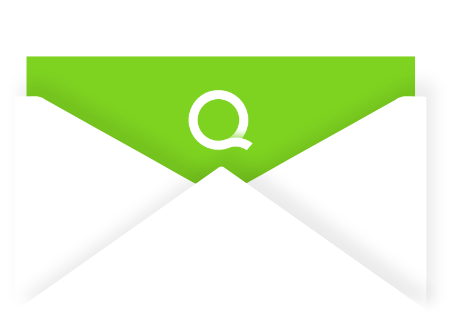Mobile hospitality solutions allow for a new level of department-wide clarity and organizational communication that older methods simply can’t support. Mobile technology like Quore allows for instant SMS communication between staff and guests, mobile preventive maintenance, live room cleanings, instant notifications and more-so it’s no wonder today’s modern hoteliers are jumping on the mobile bandwagon.
The first mobile hospitality solution to hit the market was Quore. We’ve evolved a lot since then, and we’re proud to say that our mobile app is one of the easiest-to-use, on-the-go solutions for managing and tracking hotel processes. To ensure that you and your team are using the Quore mobile app to the fullest, you’ll want to make sure that your devices are set up for success.
Things like optimizing for push notifications, setting yourself as On Duty and confirming the compatibility of your mobile device are just the beginning of some of our top tips for the best Quore mobile experience. When utilized properly, Quore is tailored to work seamlessly for you and your team.
Let’s dive deeper into why these tips are so important and how you can get started becoming a Quore mobile power user!
Ensure Device Compatibility
First things first-you should always make sure that your device is compatible with the Quore mobile app. To do so, you’ll need to see which version your Android or Apple device is operating on.
Our app is compatible with Apple devices that support iOS version 10 (V10) or higher and Android devices operating on V8 (Oreo) or higher. Take a look at this article to find out how to find your iOS version or check here to see how you can view the operating system on your Android device. For the most optimized user experience, confirm that you and your team are using the app on a device that supports the tools you need!
Pro tip: Make sure that, whether you’re using a tablet or a smartphone, you’re using the Quore mobile app and not visiting Quore via your mobile browser at app.quore.com. While you can visit app.quore.com on your mobile device, you won’t have the same level of functionality as you will if you download the dedicated iOS or Android application. Mobile functionality allows for instant notifications and a level of real-time tracking that the mobile desktop site can’t provide.
Please keep in mind, our application is not currently optimized for Amazon devices, such as the Kindle Fire.
Verify The App Version You’re Using
Your device might be set to automatically update apps when there’s a new version. But if not, you’ll want to be sure that you’ve downloaded the latest version of the Quore mobile app, so you access the latest features. Ensure that your Android will run the Quore mobile app version 2.3 or higher and that your iOS device will run the Quore mobile app version 5.5 or higher.
Please note: These are the most up-to-date versions of Quore for the time this blog post was written-for the latest on Quore version requirements, take a look at Quore Learn!
Simply visit the Apple App Store or Google Play Store to confirm that you have the most up-to-date version of the app downloaded on your device. If you don’t have the latest version of the app, you’ll see an option to “update.” Alternatively, you can set your device to automatically update apps when a new version is available. Take a look at this article on how to set automatic updates for Google Play apps or head to this link to see how to set up automatic app updates for iOS.
Pro tip: If you’re using a device provided by your hotel, check with your manager to verify that the latest version of Quore is installed.
Go On Duty and Enable Push Notifications
Quore allows you to get push notifications about work orders, guest requests and more, directly on your smart device-but only if you’ve got push notifications set up properly and you’re marked as On Duty when you want to receive them. If you’re not On Duty, Quore won’t send you notifications!
When you first download Quore, you’ll be prompted to allow the app to send you push notifications on your device. Allow push notifications if you want to receive instant notifications about what’s going on at your property. But, if you aren’t receiving notifications while you’re marked as On Duty, make sure that your push notifications are enabled on your device. Check here to learn more about how to manage push notifications on your iOS device. Take a look at this article to learn more about managing push notifications for Android devices.
Once you’ve configured push notifications, mark yourself as On Duty when you want to receive those notifications by simply toggling the “On Duty” switch so that it shows blue and indicates that you’re On Duty. Additionally, switch the toggle off when you’re off duty and don’t want to receive notifications!
Pro tip: To save time when logging in to the Quore app, you can automatically set yourself to On Duty. To adjust your login preferences, tap Profile Overview > My Settings > Login Preferences, and check the box next to “Automatically go On Duty when I log in.”
Set up Your Device as a Managed Device
Because you will be using your hotel’s Wi-Fi network to access the Quore Mobile app, you will want to set up your smartphone or tablet as a managed device.
Setting your device as managed with your internet service provider will enable you to bypass the hotel Wi-Fi splash page (the page which asks you to accept terms and conditions before allowing you access to the browser). This will allow for a more reliable internet connection.
Pro tip: You can find detailed information on how to setup your Android or iOS device as a managed device by downloading our guide or visiting Quore Learn!
Check Out Our App Tips and Tricks
Did you know that you can find helpful app tips and tricks directly from within the Quore mobile app on Android devices? Just visit the Help and Support section and tap “App Tips and Tricks” at any time! There you’ll find our top recommendations for customizing your mobile experience as you get more comfortable using Quore.
iOS users can find these tips and tricks on Quore Learn and stay tuned for iOS updates that allow you to find these tips directly in your app.
Keep the Learning Going!
If you ever have questions about how to best use the app or need tips to tailor your Quore mobile experience, check out Quore Learn. Quore Learn is our free online training and support site for active Quore users. Simply log in to your Quore account to access educational content on everything from mobile use to Department Guides.