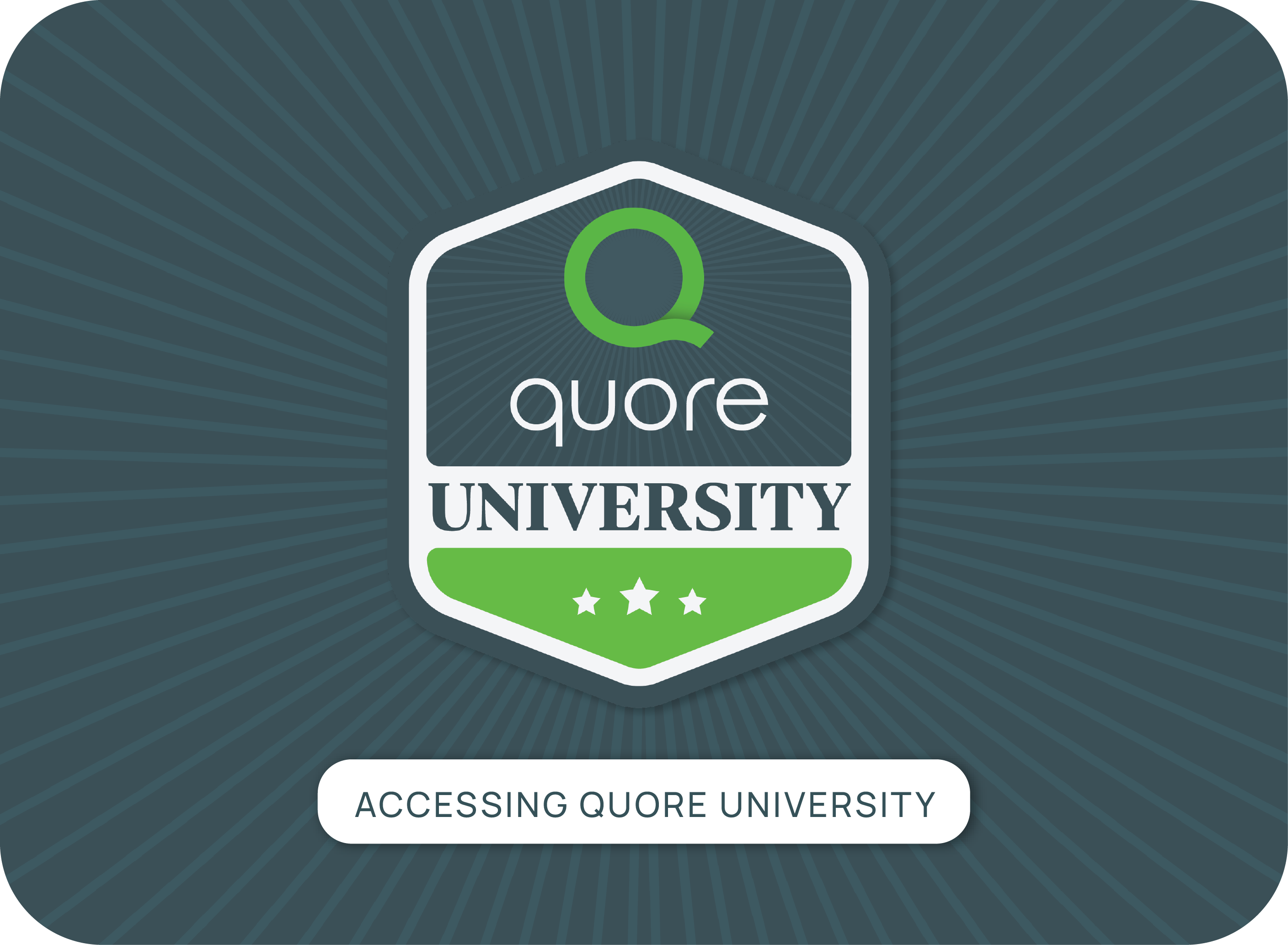A New Way to Navigate Quore
In order to simplify the user experience and improve the overall look and feel of Quore, we revamped our global navigation bar. The App Switcher, multi-property selector, help section and more all got a makeover to help our navigation match your day-to-day needs more closely.
These changes enhance how you move throughout Quore and complement our latest brand color and style updates, too. So not only does it function better for you—it looks more like us. Let’s dive deeper into the upgrades!
New App Switcher Location & Styling
You’ll notice that the App Switcher is now on the left-hand side, setting it apart and making it easier to quickly find and navigate to the features you need. Our new app icons go hand in hand with our latest visual brand enhancements, taking on a more modern look and feel while keeping some colors and elements from the old styling, so it’s still easy for you to locate the feature you need.
We got rid of the “home” icon to make room and simplify the navigation bar, so all you’ll need to do to go to your dashboard home screen is click the Q logo in the corner. We also retitled the Recurring app to Readings so that it better reflects how this tool is used during your day-to-day.
Enhanced Property Switcher for Multi-Property Users
For an all-around better experience switching from property to property, we’ve updated the property switcher. It’s now in the center of the header bar, so you can immediately see which property you’re currently viewing and easily use the dropdown to navigate to any of your other properties. Plus, with the enhanced dropdown menu, you no longer have to type in the property name to search for it—just scroll to the property from the alphabetized list!
Find Helpful Information Faster
Need further information about how to use an app? Have a question for Quore’s Success Team? Want to find out about the latest Quore product releases and bug fixes? Look no further than the navigation bar—directly in your Quore account. By clicking on the question mark icon now available in the right-hand side of the navigation bar, you can immediately access our Resource Library knowledge base, our Support Center and Quore Release Notes.
Stay More Up to Date on Recent Notifications
For those of you who use the Connect app, an add-on feature for Quore, the improved notification section allows you to immediately see when you have new Connect notifications. When there’s a new notification, a little blue dot will appear over the icon to visibly notify you! Plus, when you click on the notification icon, guest messages and requests are separated from staff notification items, so you can easily sort through your notifications and prioritize items as needed.
And This is Just the Beginning
Our enhanced navigation features are just the start—we’ve got other exciting updates coming to improve your Quore experience! In the meantime, if you want to find out more about the updates we made to the navigation bar, head over to our Resource Library and check out our article on basic navigation.
Keep in mind, we’re still working to update all our Resource Library content with updated visuals to match the new global navigation experience. So, if you see something that reflects the previous version of Quore, don’t worry, we’re on it. Those changes will be made ASAP!
To discover more about Quore product updates, check out our Release Notes or visit the “Our Product” section of the Quore Blog. If you’d like to learn more about what Quore can do for your hotel, take a look at our website.